FORS2 P2 tutorial
This tutorial provides additional information for the preparation of a set of Observation Blocks (OBs) with FORS2 on UT1 (Antu) of the VLT. The specifics of this tutorial pertain to the preparation of OBs for Period 102 onwards.
For FORS2, except in very few cases, the creation is rather straightforward and follows the general rules of p2, the web-based tool for the preparation of Phase 2 materials. Please refer to the main p2 webpage (and the items in the menu bar on the left of that page) for a general overview of p2 and generic instructions on the preparation of Observing Blocks (OB).
Some examples of OBs for FORS2 are available on the p2 demo version, in run 60.A-9252(F) - FORS2, in the folder FORS2 Tutorial.
1: Getting started
The Phase 2 process begins when you receive an email from ESO telling you that the allocation of time for the coming period has finalized and that you can view the results by logging into the User Portal and clicking on "Check the time allocation information" (within the Phase 1 card). Note that the username and password that you need to use for the User Portal are the same as those you will use to prepare your OBs.
You follow the instructions given by ESO and find that time was allocated to your run with KMOS. Therefore, you decide to start preparing your Phase 2 material.
First, you collect all the necessary documentation:
- The FORS2 User Manual
- The VLT Service Mode Guidelines
- The p2 documentation referred to above.
2: Using FIMS
The special case for FORS2 is when you are using multi-object spectroscopy or want to do imaging with occulting bars. In this case, you will need to use the dedicated FORS2 Instrumental Mask Simulator (FIMS) software, which is available from this page.
You can find the documentation and download page of FIMS here:
- The FIMS User Manual
- The FIMS web page
Please read these documents carefully.
With FIMS, you should create the necessary files to add to your specific OBs.
In particular, when doing multi-object spectroscopy, you will need a p_targ, a p_gbr and a p_focf files, which are produced by FIMS and unless moved are located in your ~/.fims/SET/ directory.
You can find an example OB that uses these kind of files on the p2 demo account.
When creating an OB and selecting the FORS2_mxu_acq template, you will see this:
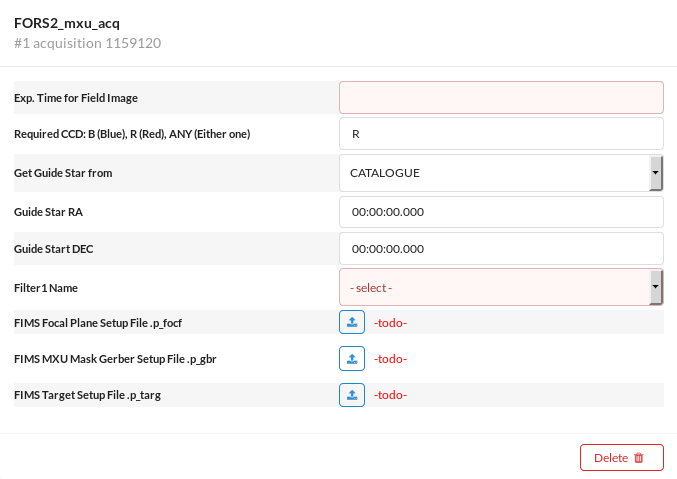
As one can see, one needs to provide 3 files in the OB. Clicking on the blue upload arrows, allows you to select the appropriate files.
This will then look like this:
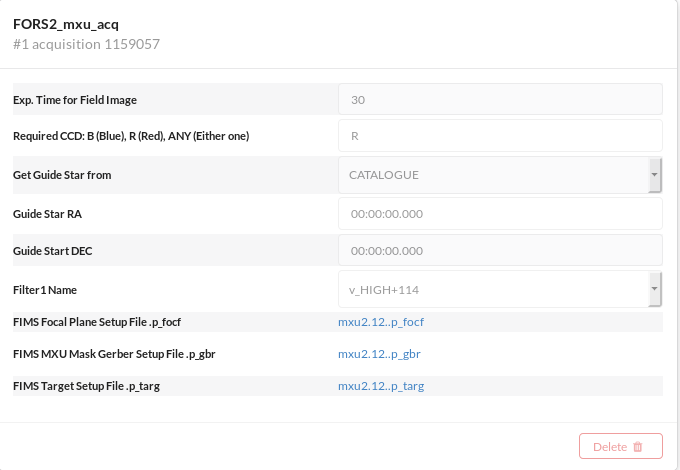
You need then also to specify the p_focf file (same as in the ACQ template) in the throug-slit and science template. That's it!
